Indian Bank IB Net Banking Registration or Indian Bank Internet Banking Online Registration process at https://www.indianbank.net.in/ website….
The Indian Bank is undeniably one of the oldest and largest state-owned Public sector banks in India. Incorporated in 1907, the bank has a host of branches across India with its headquarters based in Chennai. To ensure it serves all customers effectively, the bank is now taking advantage of what the internet has to offer. Of course, this does not come as a surprise with many financial institutions in India following the same route.
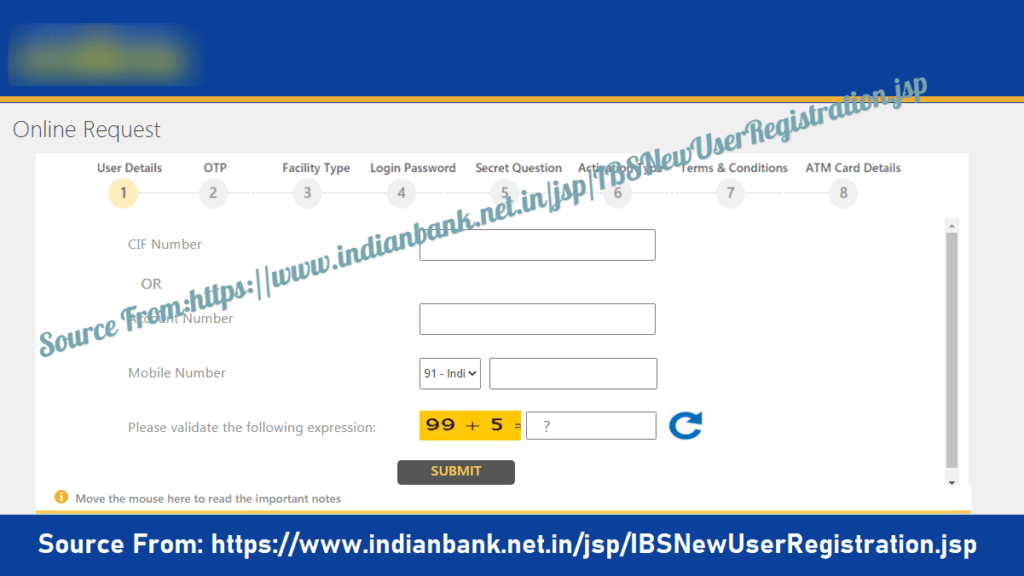
Indian Bank Internet Banking Online Registration at www.indianbank.net.in
Below are the simple steps you need to follow when looking forward to registering and activating Indian Bank net banking account?
- First things first, visit the official website of Indian Bank net banking. To pull this off, type in https://www.indianbank.net.in/ on the search tab of your web browser before initiating a search
- The above URL will redirect you to the homepage of the Indian Bank net banking portal. Here, click on the ‘Net Banking’ option on the upper right corner side
- A new page will appear on the screen of your device from where you should click on the ‘Login for Net Banking’ tab
- Scroll down the page and select the ‘New user’ option
- On the next page that appears, correctly fill in all the mandatory details including CIF Number, registered mobile number, and the Captcha that appears in the image
- Click on the ‘Submit’ button once you fill in all the details
- An OTP (One Time Password) will be sent to your registered mobile number. Enter this OTP in the required field after which you should press the ‘Confirm’ button
- When asked to continue the registration process, simply click on the ‘Ok’ button
- You now have to change the type of facility by clicking on the ‘View & Transaction Facility’ option
- Keep in mind you won’t be able to transfer money online if you choose the ‘View Facility Only’ option. Once you change the type of facility, press the ‘Confirm’ button
- Now choose a Strong Password that you’ll use in accessing your account. All you have to do is type in the ‘Password‘ and re-enter it again before pressing the ‘Submit; button
- The next step requires you to answer the secret question for security purposes, especially when you forget your login password. Be sure to select at least two questions together with their answers in the required field
- Click on the ‘Submit’ button and choose the ‘Type of Activation’ on the new page that follows
- It is recommended that you select the ‘Activate Through ATM Card’ and click on the ‘Confirm’ button
- Next, click on the ‘I Agree’ button if in agreement with the Terms & Conditions of the internet banking service
- Finally, correctly fill in the details of your ATM/Debit Card and click on the ‘Submit’ button to complete the registration process.
There you have it, the simple steps to follow if you’re to register for the Indian Bank Net Banking facility.